I have little tutorial for you
hope you will find it useful
how to achieve this effect

form this pic

for photoshop cs2
1. add new layer on the top of your picture
2. fill it with the white color using paint bucket tool
3. lower its opacity to 60 % - so that you could see your picture
4. using round soft eraser ( 100% opacity) erase top white layer in places you want to be visible (face)
5. change white layer opacity up to 100% and erase more areas with smaller eraser size for more details (hair, neck)
6. flatten image - save as jpg.;)
click on the pic for larger view
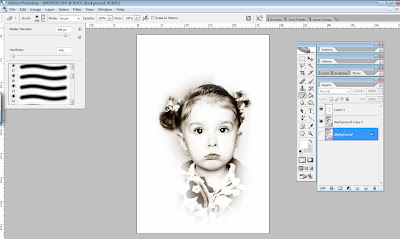

I receive "Let's be friends" award ;)
Thank you Jenny!



3 comments:
Thank you, thank you. I love your tutorials, I use your first one all the time!
This is a great tutorial and i cant wait to put it to use....I love your photography too X
Thank you so very much for this great tutorial. Your photography is just wonderful.
Post a Comment